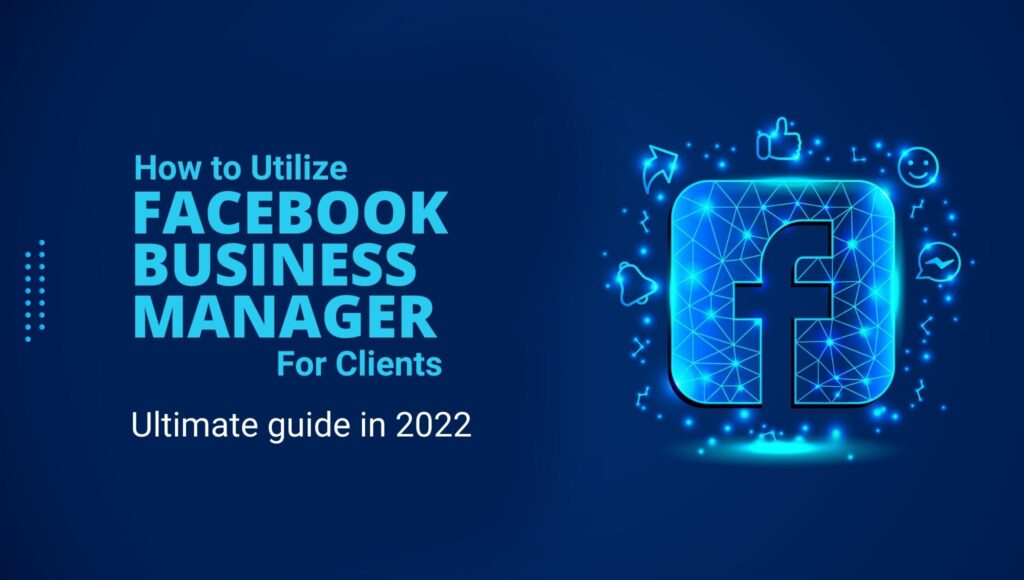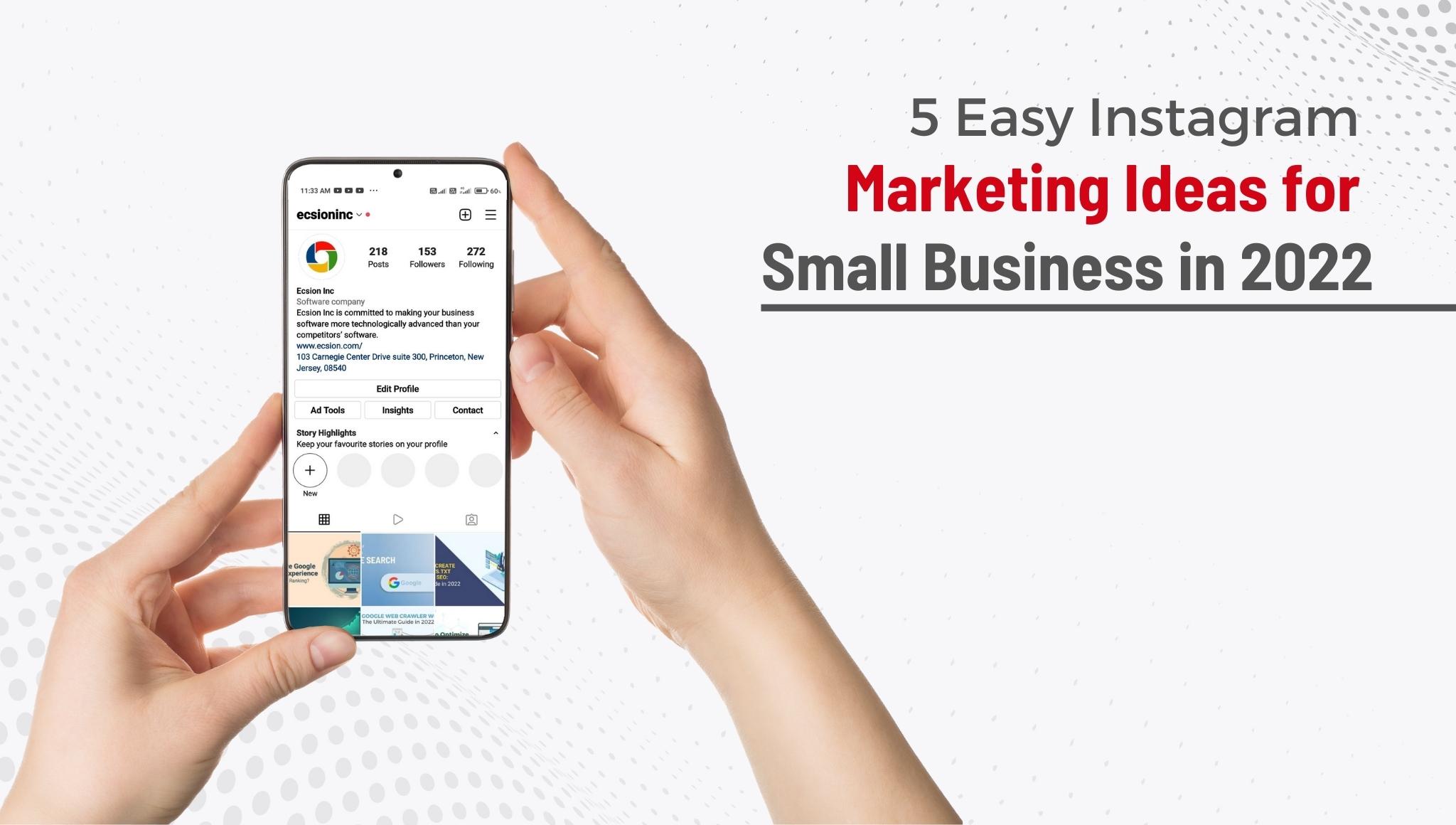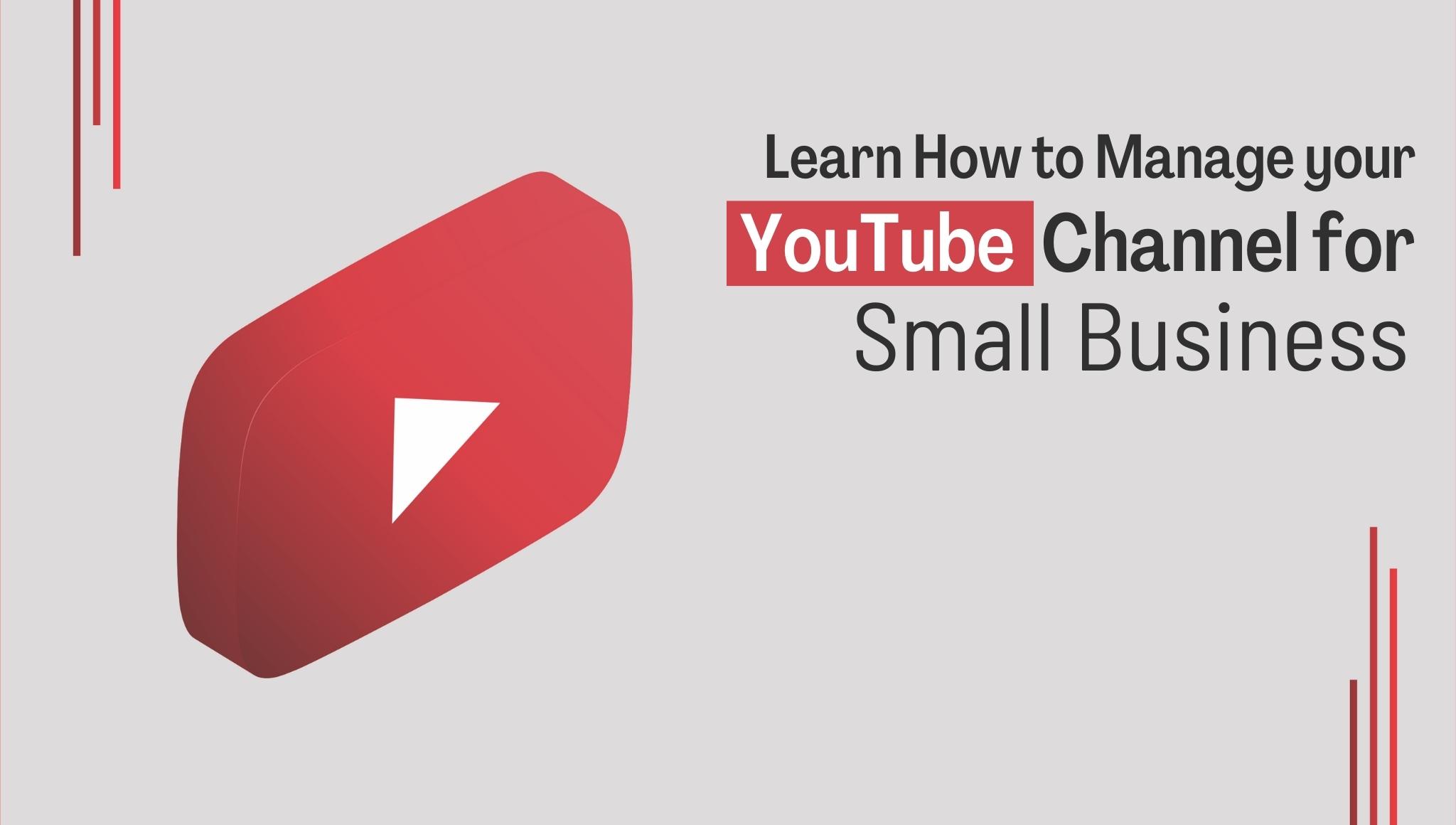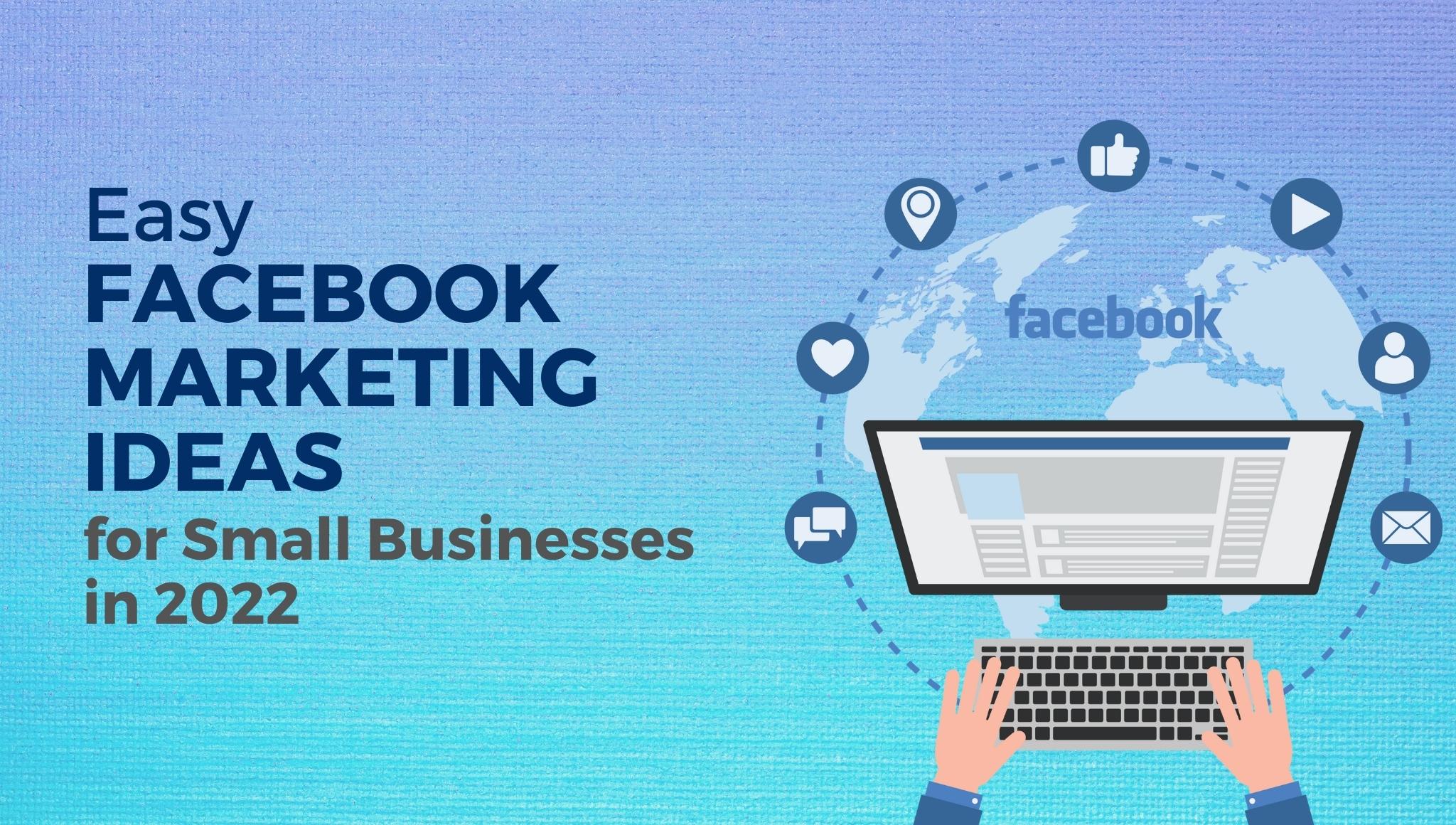Do you want to run a Facebook ad for your client? Are you worried about the safety of access to your client’s account? In this post, I will guide you on how to connect your Business manager account to your client’s account and share that access with your team safely and securely.
Firstly, understand exactly what is a Business Manager, anyway?
What is Facebook Business Manager?
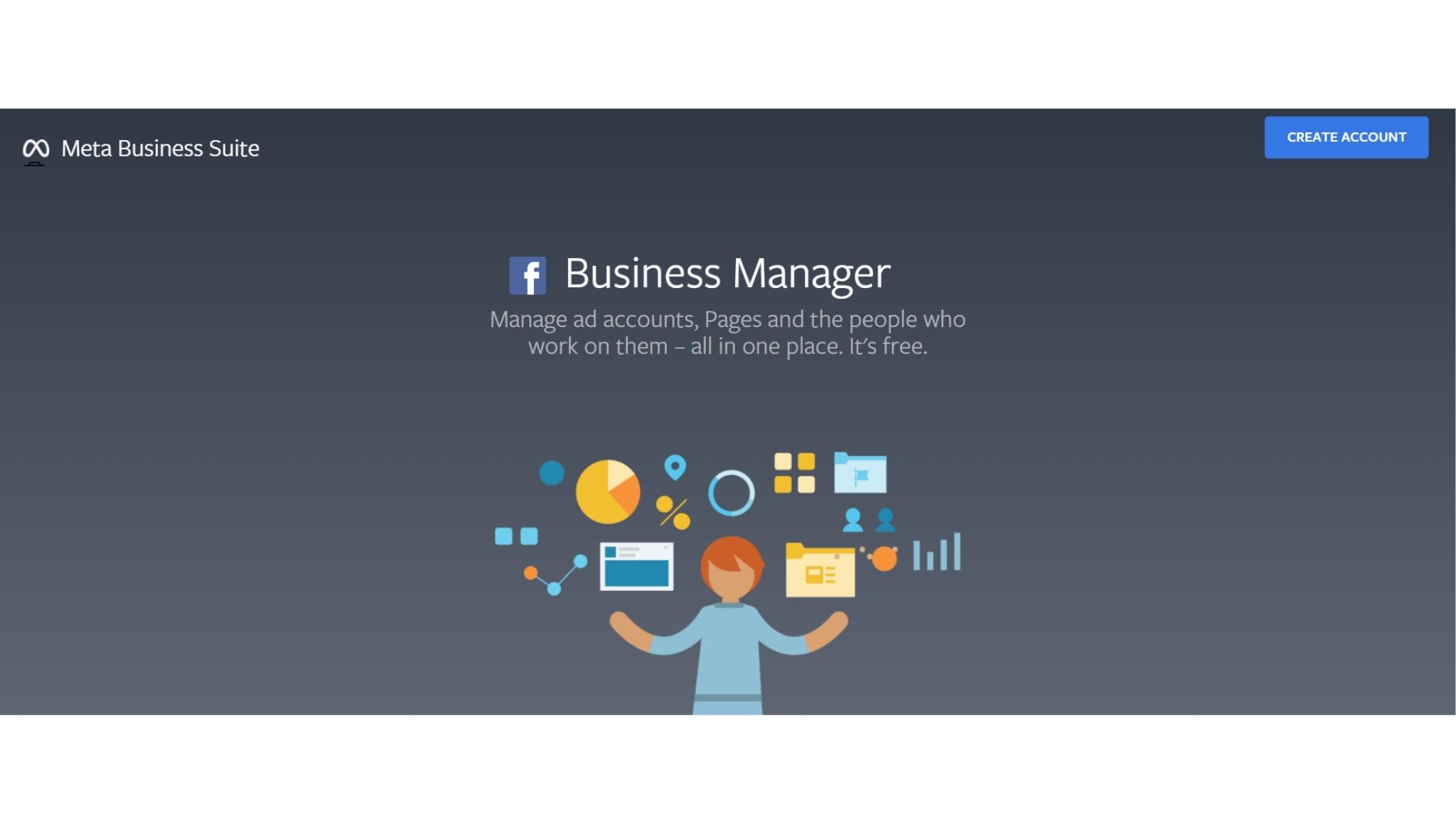
A Facebook business manager is a place where all the Facebook marketing tools live. You can manage all your Facebook advertising and marketing activities here. It helps to keep your business organized and safe. If you are using Facebook marketing strategies to grow your business, then you should be a business Facebook Business Manager.
The business manager is like your hub. So, this is where you are putting all of your people, your Instagram account, Facebook pages, ads account, and your pixels. And, this is also where you can determine who’s in charge of what and what they are able to do in each of these assets. In other words, it is a one-stop shop to manage business tools and marketing efforts in one place and share access to business assets across their team members, vendors, and partner agencies.
What can you do with the Facebook Business Manager tool?
1. Create and manage multiple assets
FB business manager helps you to keep your business and personal profile separate from each other. But, let me tell you that it does not allow you to create a fake Facebook personal account just to run your ads. You need to connect your ads manager, business manager, and business suite to your actual personal Facebook profile. It can manage multiple assets like Facebook accounts, Instagram accounts, or product catalogs, all in one place.
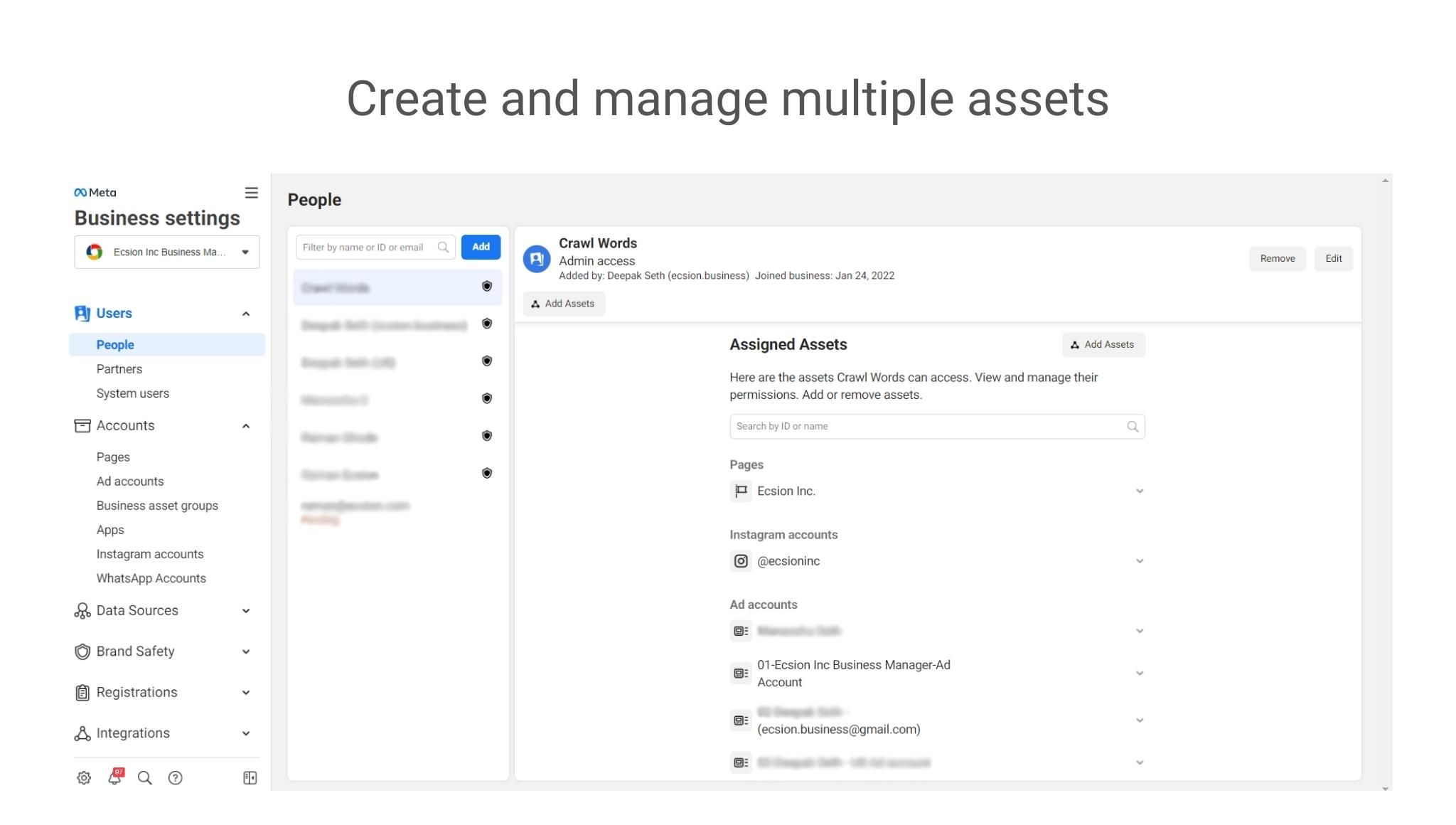
2. Track Facebook Ads
It is a control center where you can track your Facebook ads more efficiently with easy overviews. It provides a centralized dashboard that allows you to check account performance to analyze and further frame marketing strategies.
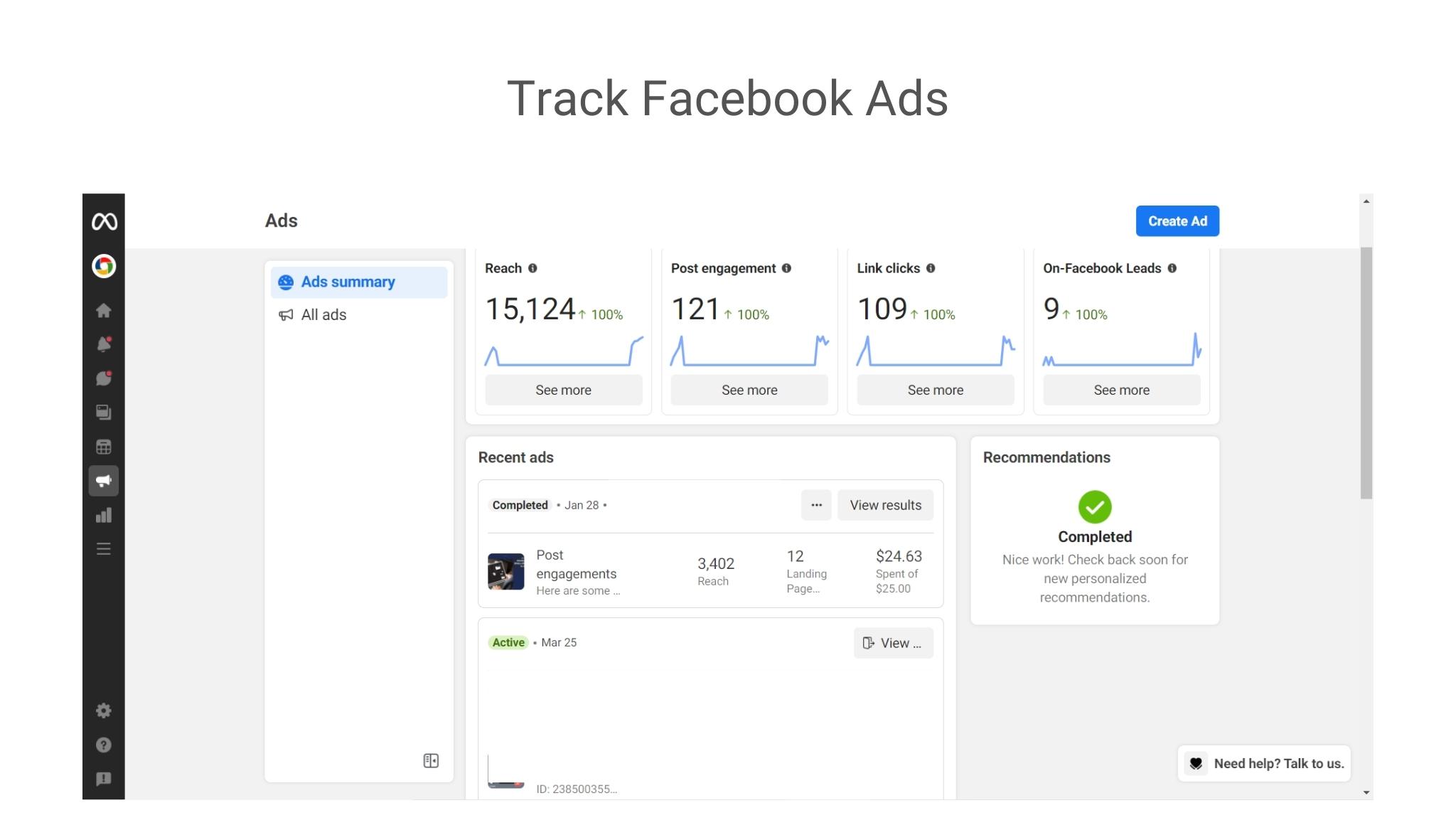
3. Controls user access
It helps you to control user access and permissions for everyone who works on your ad accounts, pages, and apps. The main goal is to bring all of your assets together to your business manager so that you can disperse permission from your team members, employees, partners, contractors, etc.
The Facebook business manager is a powerful tool that makes Facebook marketing more effective and convenient. But, the catch is – This tool is not easy. It takes time for new users to understand and get used to the many features it provides.
Here we would like to overview the benefits of the Facebook Business Manager to promote your small business on Facebook.
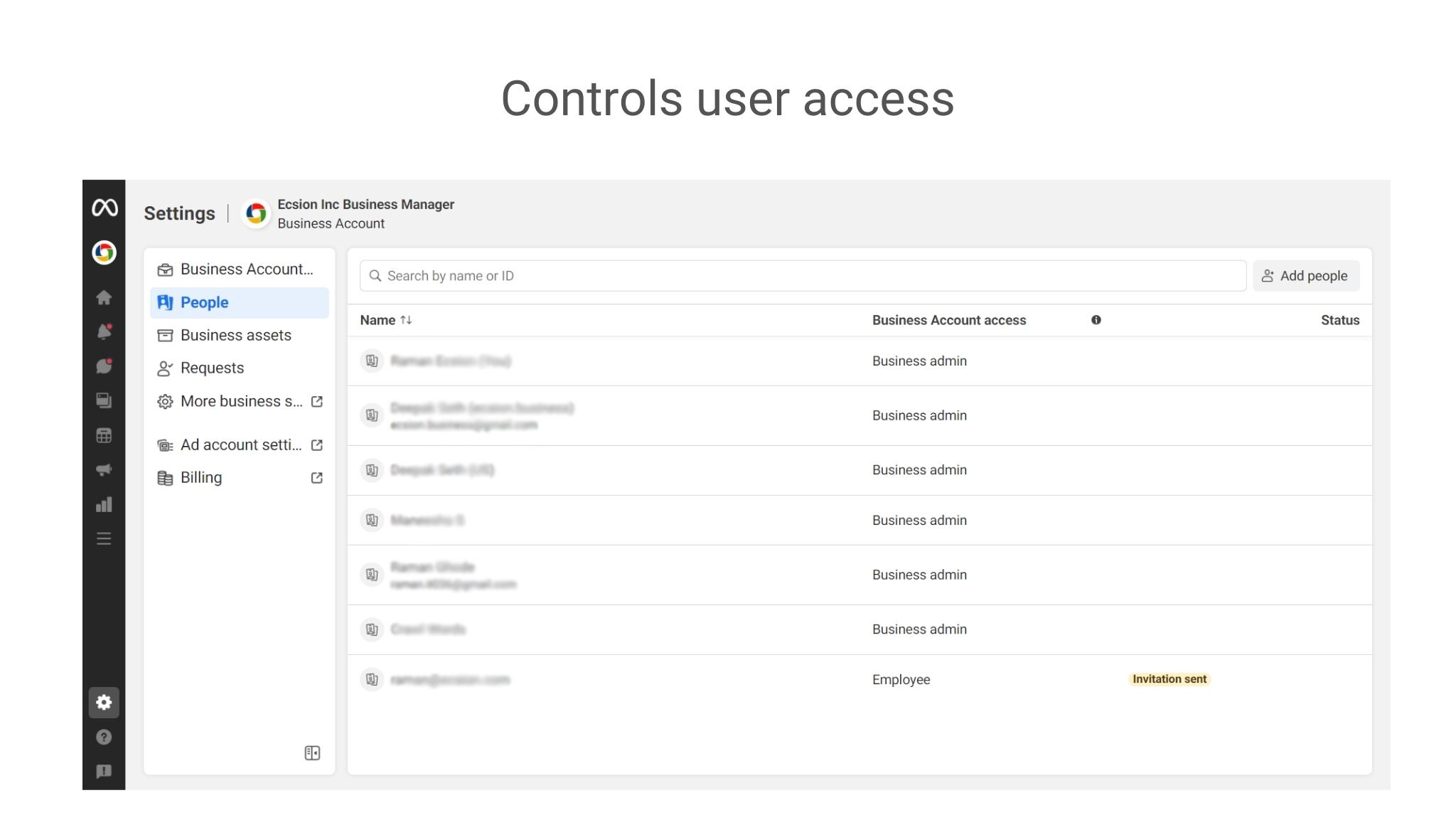
Benefits of Facebook Business Manager at a glance
Facebook Business Manager tool is one of the most powerful tools to achieve a competitive advantage over other agencies. If you don’t know about the benefits of the Facebook Business Manager tool, then you are surely lagging behind your competitors.
Here are some benefits of the Facebook Business Manager tool, which make it essential for every agency to rely upon:
1. Integrity
FBM manages your business from a centralized dashboard. The dashboard helps you to access and organize multiple Facebook accounts, pages, assets, etc.
It removes the hassle of using several tools for business management. The centralized dashboard streamlines workflow and responsibilities. It also helps in saving production time.
2. Scalability
FBM tool can be easily scaled. It can be utilized by small-scale, mid-scale, or even large-scale businesses for Facebook marketing.
It helps to create and manage pages, and accounts along with the ownership maintained for different assets.
3. Accountable
You get the authority to assign access to your team members based on the requirements without any security issues. If you want to perform work on behalf of someone else’s company on their pages or ad accounts, then you need to request access to that ad account as you don’t own them.
If your staff resigns, you can remove their access with a click from your administration account and track any changes they made in the past. Thus, it is easy to determine who has the access to which data and who has permission to modify it.
4. Security
Facebook business manager tool provides secure access to other people like vendors, clients, team members, and partners as it uses two-factor authentication. It is easy to prepare business reports with FBM as they provide customized options that are user-friendly.
5. Collaboration
With the visibility and powerful platform that this tool offers, you can create collaboration opportunities within your team. It provides an increased level of transparency for your organization as it shows a complete picture of business operations and objectives.
With all these benefits you can push forward your business graph online.
Now that you know why you should use Facebook business manager, let’s get you set up.
How to Create a Facebook Business Manager for Agencies?
The setup process is very simple. The first step is to create a Facebook Business Manager. If your client does not have a Facebook Manager account, then they should, because that is the preferred way of running Facebook ads. If your client already has a Business Manager then you’ll need to get connected to their Business Manager.
There are two ways to get connected to someone’s Business Manager:
1. With a personal account
You are added to their personal account and given the employee access.
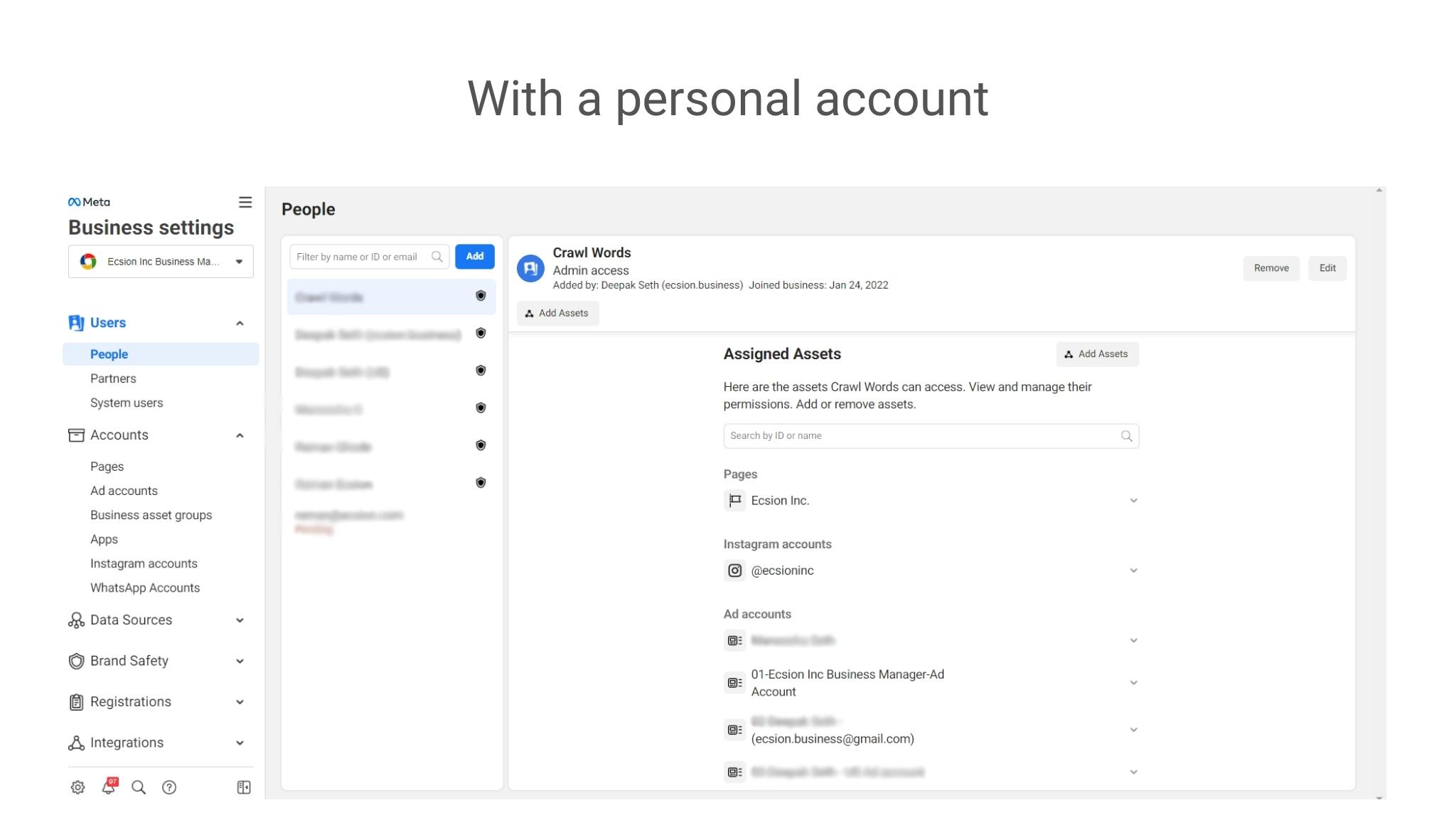
2. Through partners
In this case, clients add you to their Business Manager account and provide you access to their assets such as Facebook accounts, pages, and so on. This way is preferred to run ads for clients.
Client’s ads should be run on their Business Manager. But, why so?
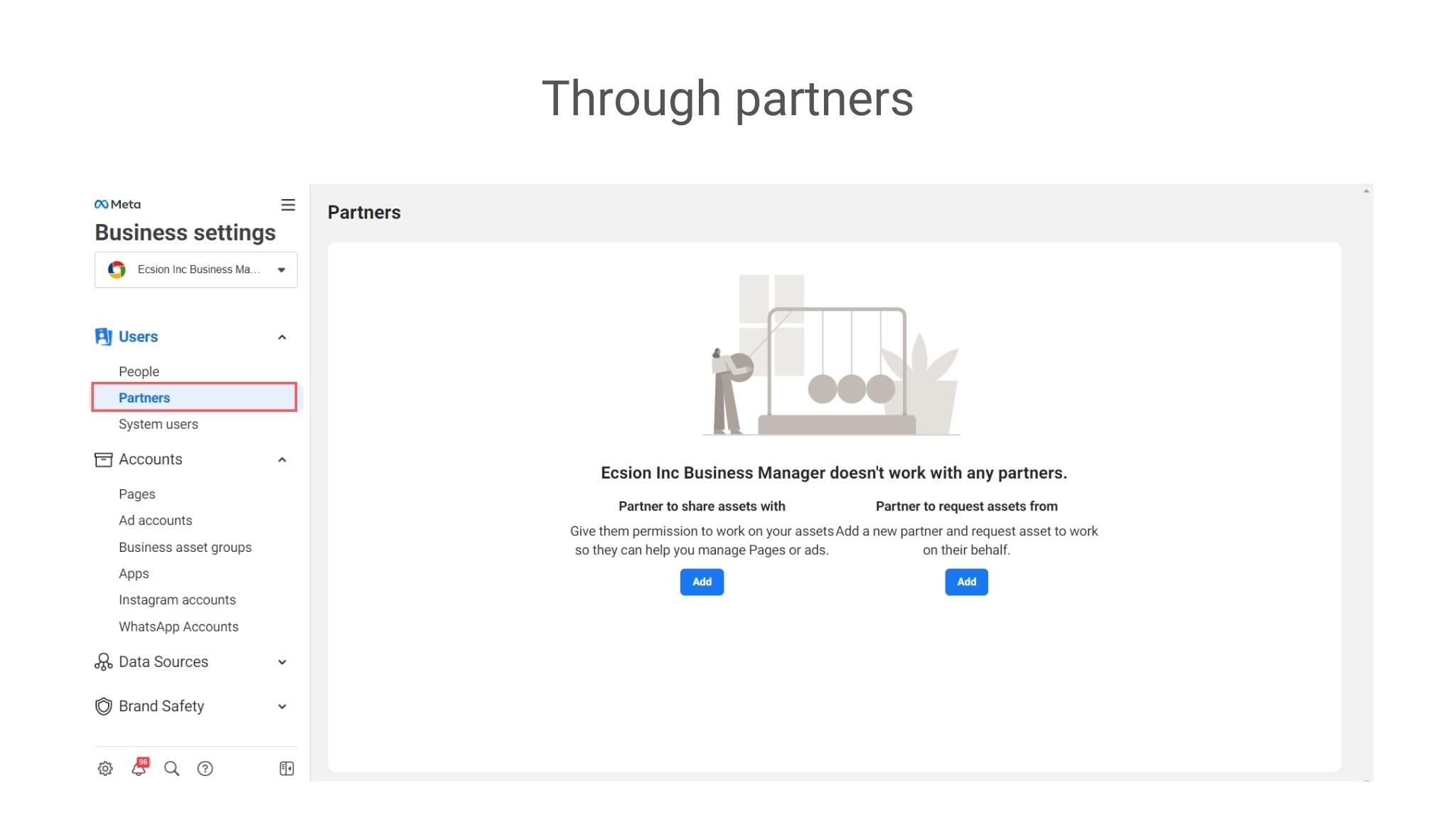
There are three main reasons why you should run your client’s ads from their Business Manager and not your own.
-
-
Retain pixel data
Pixel data is a piece of code for your website that enables you to organize the audiences for your ad campaign. The client will retain Facebook pixel data, and it won’t get confused with any other pixel data that is already there, on your personal account.
-
![]()
-
-
Single billing method
-
The Business Manager allows a single billing method for a single ad account, so your client will have their own billing methods attached to their ad account.
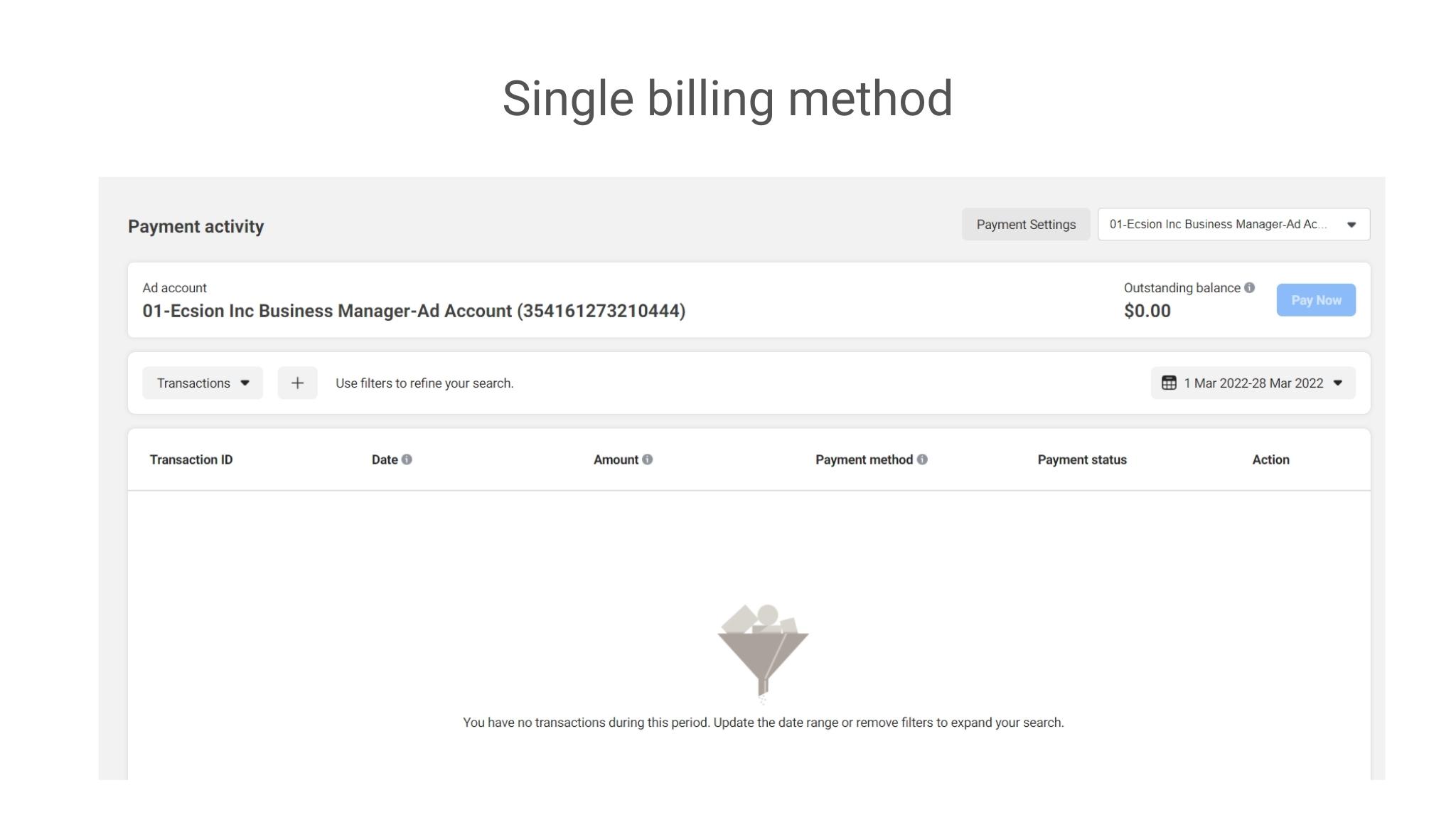
-
-
Minimize risk
Running multiple ad campaigns on your personal ad account is not a good idea. Because, if that ad account gets shut down, then you are putting all your client’s ads at risk.
-
Businesses and agencies follow different setup processes to create a Business Manager account.
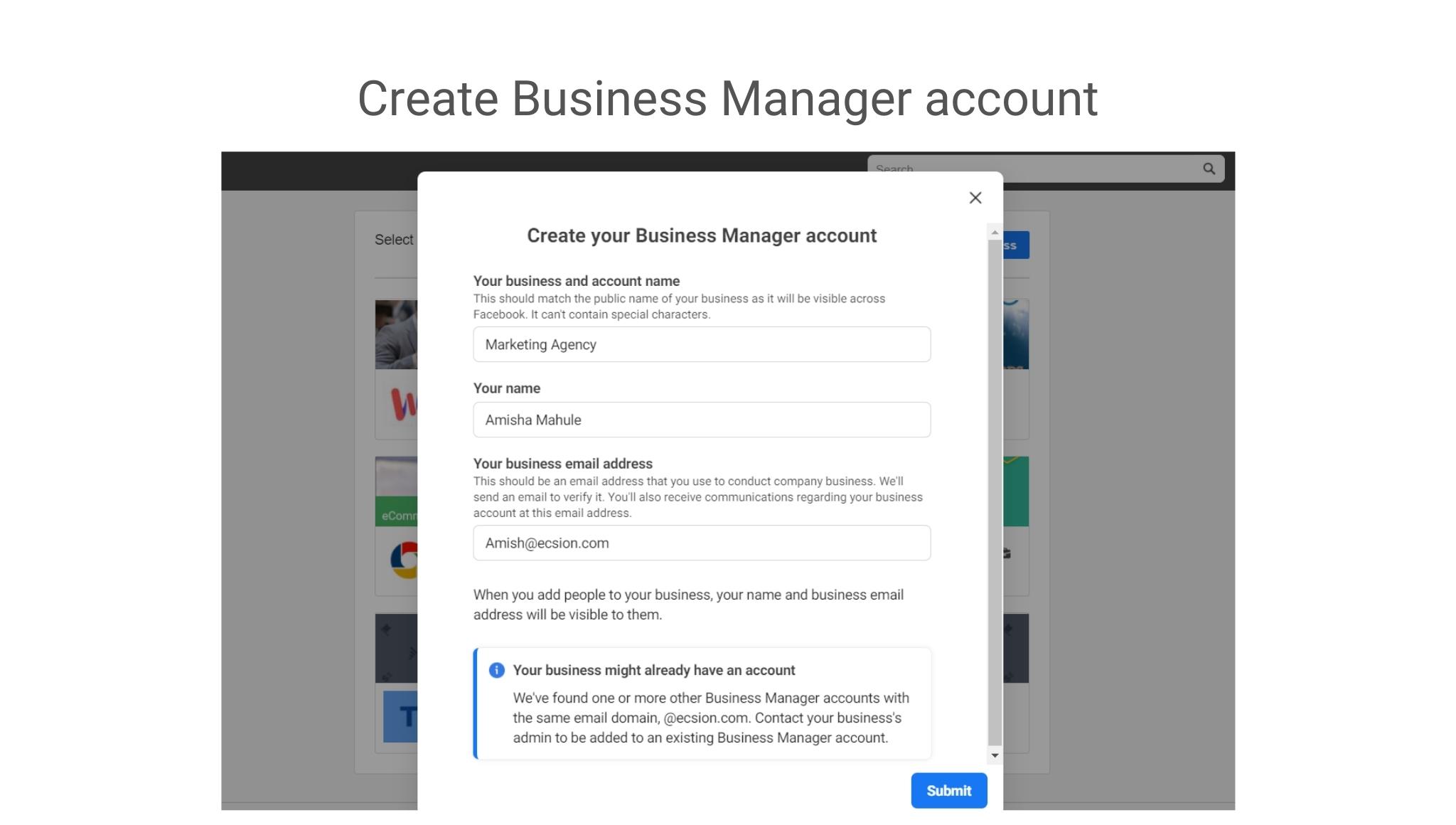
Let’s understand the Business Manager setup process from an agency perspective.
Following are the steps to connect to your client’s Business Manager as a partner:
Step 1 Go to the https://business.facebook.com/settings/ link.
Step 2 Get your Business Manager ID from the Business Info section and share your ID with your client.
Step 3 Have your client go into their Business Manager Settings https://business.facebook.com/setting/ link (same link).
Step 4 Ask them to click Partners under the Users menu in the left sidebar.
Step 5 Next, ask them to click the blue “Add” button menu and select “Give a partner access to your assets”.
Step 6 In the popup menu, they need to add your Business Manager ID into the “Add a new partner” pop up and click next.
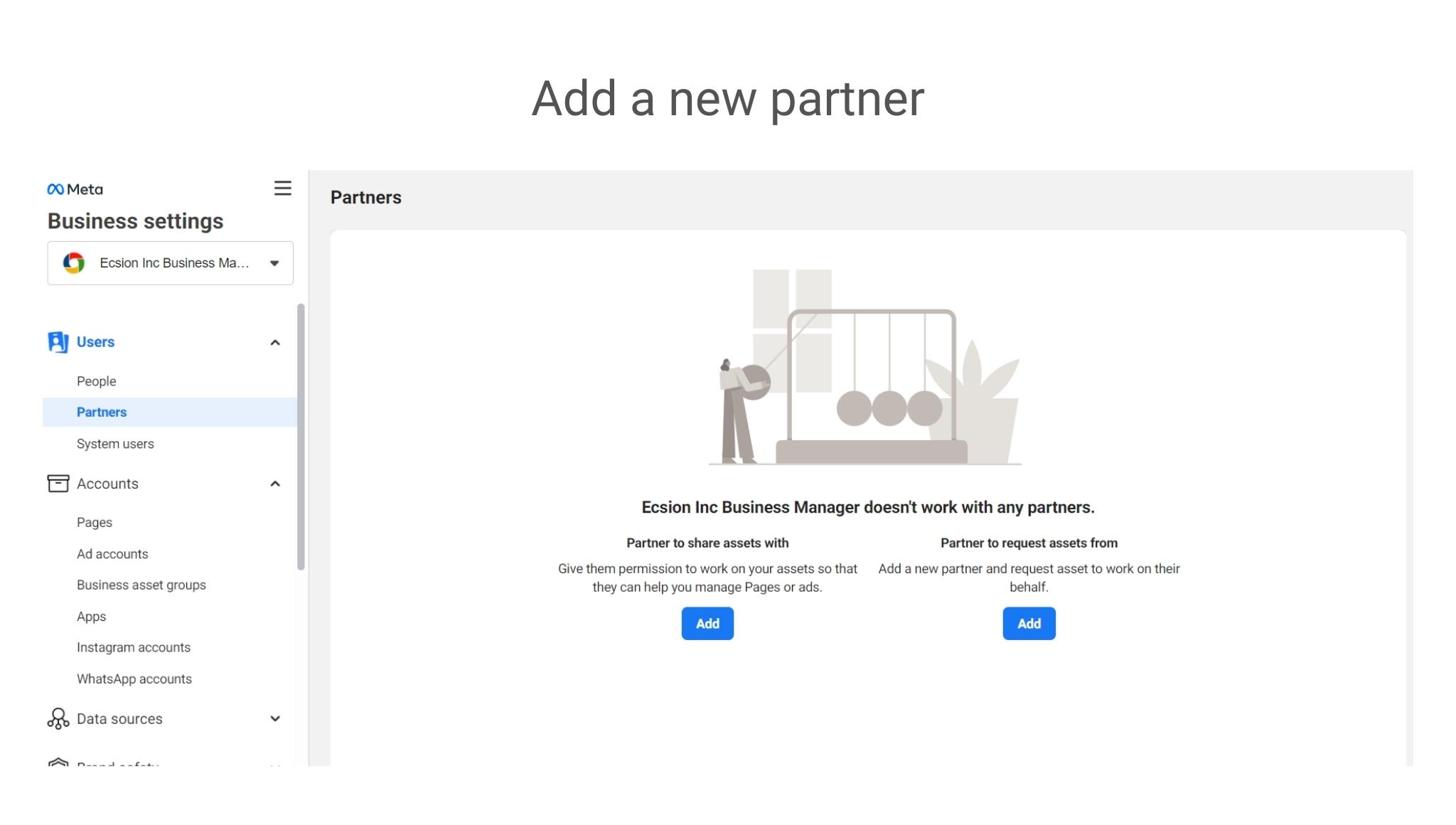
Step 7 Then you will get access to their pages, ad accounts, and possibly Instagram accounts, Facebook pixel, and catalog.
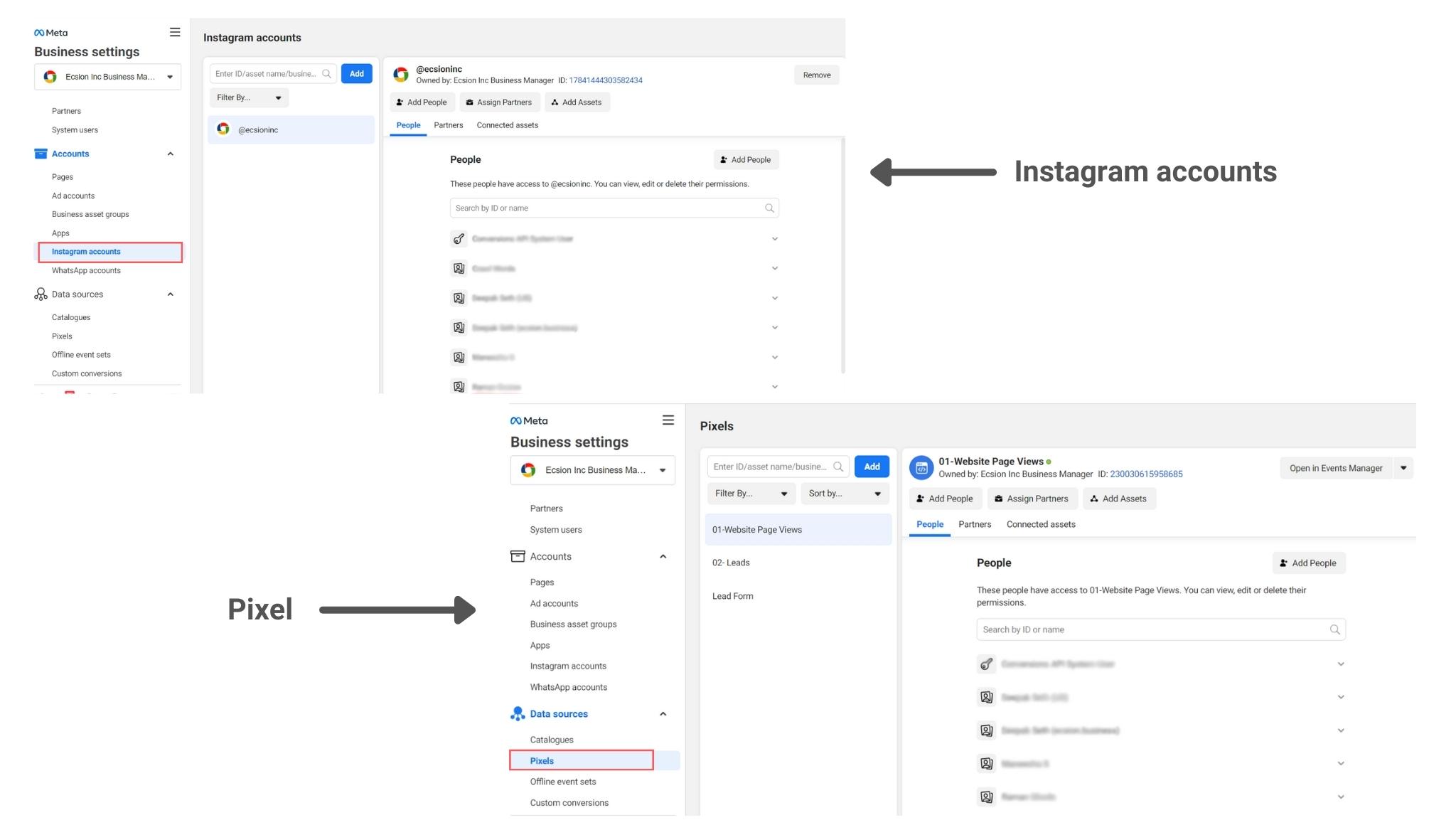
Step 8 Finally, in your Business Manager, you need to grant access permission for assets to yourself and your team members in order to work on those assets.
Your clients can grant you any level of access to their assets on their own Business Manager by adding your agency partner ID. By giving access to your team members also, you allow them to act on behalf of your client’s business to provide better control of their assets and information.
Let us dive in little deeper into each of the above steps.
When you go to the Business manager setting link, and you see many business manager accounts, that means you created more than one business manager account or you have been added to the business manager accounts as your personal profile.
Click on the “Business Manager” for your agency
Let’s say that the name of our Business Manager is Ecsion Inc. It is always on the top of the screen in the left-hand corner.
Scroll down and click on the “Business info”.
In the Business information, you can find your Business Manager ID right at the top.
Copy that Business Manager ID and send it to your clients. Ask your clients to run steps 3 and step 7 in the above list.
Firstly, have your clients go to their business manager settings and then click on “Partners” under the “Users”.
Next, click on the “Add” button and “Give a partner access to your assets”.
The client needs to type your (agency) Business manager ID into the “Add a new partner” popup and click on the Next button.
Now, they need to select the asset type and give you access to Facebook pages and Facebook ad accounts, etc.
The clients can choose each of the assets and then configure them before saving the changes. Once they have all the required assets assigned, click the blue “Save Changes” button.
When all of that is done you should receive a mail inviting you to your client’s Business Manager Account.
Grant Access permission
Now that you connected your Clients’ Business Manager account to your own Business Manager Account, grant permission to people in your Business manager to work on that asset. Don’t forget to give permission to track the performance.
As an agent firstly, you need to go into your Business Manager settings, Select “pages” on the left side under the “accounts” section. Find the page you have been given access to and then select “Add People”. In the dropdown menu, you can give access to yourself and your team members to create ads on that page.
Repeat the same procedure for the “ad accounts” on the left side. Select people to manage campaigns and Click the “assign” button.
Navigate between client accounts
When the assets are assigned, you can go into your ads manager and use the dropdown menu to navigate between different client accounts. If the client forgets to name their ads account then you will just see a long string of numbers. But, if you utilize the dropdown menu then you will always be able to see the Business Manager name there.
Share ads manager reports
Now that you as an agency get connected with your client’s ad campaigns, they might want to check the results. You can share the report link from the ads Manager reporting area.
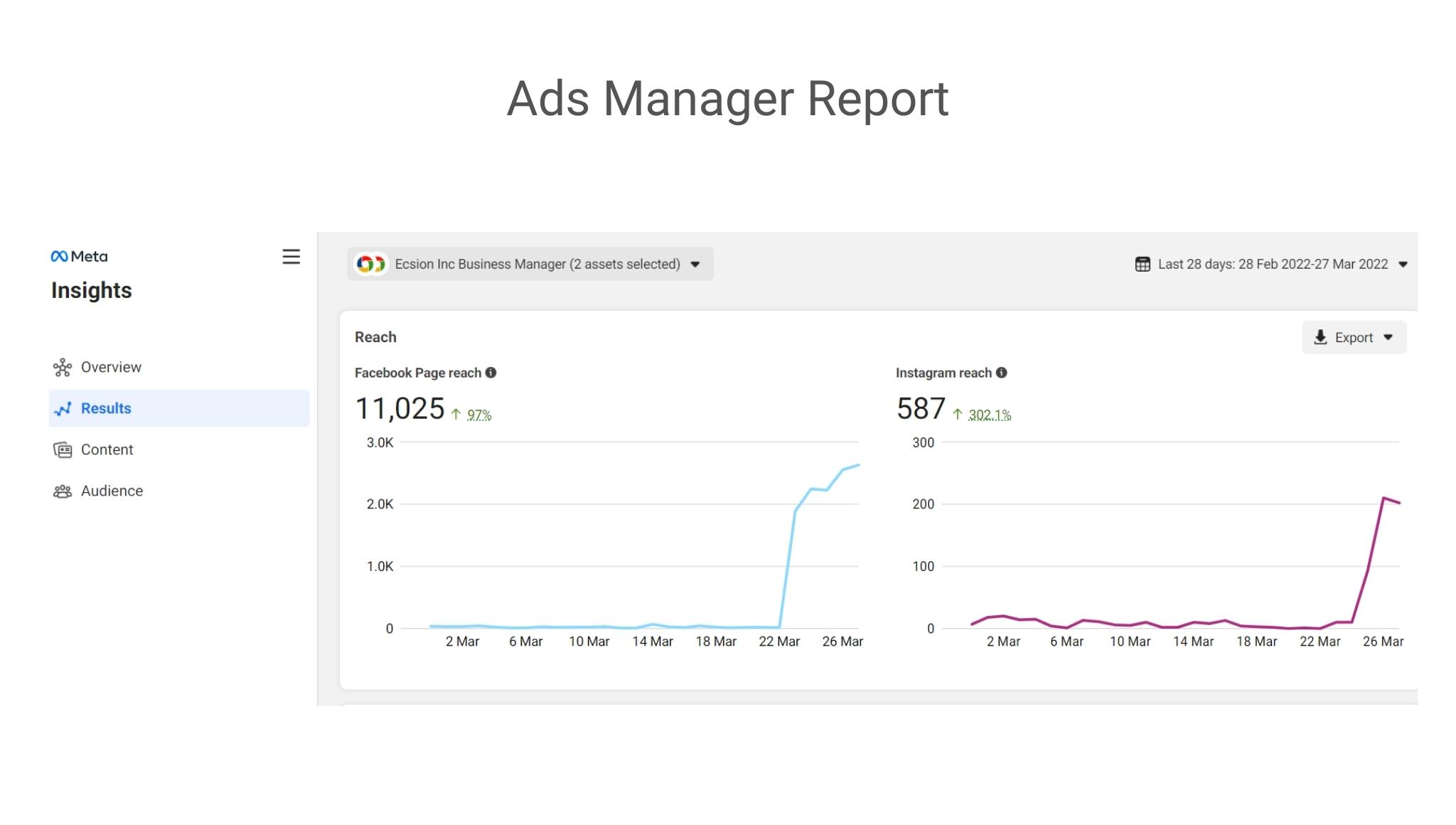
FBM allows you to customize the columns to show your clients the data they wish to see. When that is done, you can share that link from the report’s dropdown menu with your clients.
Conclusion
Facebook Business Manager tool is for entrepreneurs who want to make a mark on their businesses. This tool provides a 360-degree view of the business process on a centralized dashboard to allow transparency in workflow between the client and the agency.
It supports your digital marketing strategies and business goals.
Are you running an ad campaign for a client or you would like to be? For any queries and doubts write to us in the comment section below.